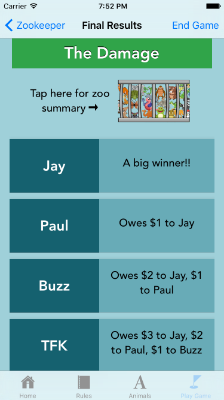How to use Zookeeper Golf
1. Launch Screen
Tap anywhere on the launch screen to skip the opening animation. Tap the "Rules" button to get an abbreviated version of the Rules. Tap on the "Animals" button to see how animals are earned for each zoo. Tap "Play Game" button to get started.
2. Who is Playing? Screen
Here is where you add the players. You can do this three ways:
Type in the players name and tap "Add Player Manually." Add players from your Contacts by tapping "Add New Player from Contacts." Every player added to this list gets stored on the phone and can be accessed as described below.
Tap "Add Recent Players" to get the list of players that you have golfed with before. Select up to four players at a time. Obviously, this feature is of no use your first time with the app, but should be helpful in subsequent trips to the course.
Once all of your players have been entered, tap the "Play Zookeeper" button to begin playing the game.
3, Zookeeper Screen
Zookeeper is played on this screen. You can set the wager by tapping on the button at the top of the screen.
Let's say that Jay needed 3 putts on the first hole. To place the Snake in Jay's zoo, tap on the Snake which will bring up the "Who got the Snake?" screen.
4. Assigning Animals
Since Jay acquired the snake on the first hole, tap on Jay's button, tap the button for the first hole, and tap "Done" to return to the Zookeeper Screen. Adding the hole is optional, but can be useful in resolving conflicting memories.
The Snake is now in Jay's zoo. The red badge next to his name indicates the total number of animals in his zoo. The green badge next to the snake indicates the hole where the animal entered Jay's zoo.
If Paul were to 3-putt on the second hole, you would tap on Snake, assign the animal to Paul, tap hole two, tap "Done" and the Snake would now be assigned to Paul.
Check on the status of any player's zoo by tapping on their name.
When the round is completed, tap on either of the "Get Results" buttons to see the damage. Don't worry if you accidentally tap one of these buttons before you're ready to end the round. Just navigate back to the Zookeeper screen using the "Zookeeper" button on the top left.
5. The Damage Screen
The results of the wagering (who owes what to whom) are summarized here. If you want to see all zoos, click on on the Zoo icon on the top of the screen.
6. Zoo Denizens Screen
Here all the inhabitants of each of the zoos is presented. You can navigate back to the "The Damage" Screen and tap "End Game" to end the game. Or tap the "Home Button" and tap "Start New Game."